GeoLaunching GeoSyn 2D from Kingdom
Launch GeoSyn 2D from IHS Kingdom to create time-depth models based on Kingdom wells.
When launched from Kingdom, GeoSyn creates a GeoSyn directory under the Kingdom project directory. All GeoSyn data associated with the model you create is written to this location.
To launch GeoSyn from Kingdom:
1. From within Kingdom:
- Right-click on a single well on the base map or Project Tree and select GeoSyn. This will launch GeoSyn and give you the option of importing the well using Quick Start.
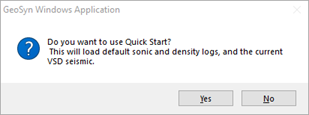
- Select Yes to automatically import the well using the default sonic, VSD seismic, and density logs bypassing the need to manually enter the information.
- Select No to import the well and manually enter your information starting in step 2 of the procedure described below.
- From the Project or Wells menu, click GeoSyn.
Opening GeoSyn from the Projector Wells menu data is imported for all of the wells on the Kingdom project's visible well list. Some of the wells on the Kingdom base map may be hidden, but can still be retrieved using GeoSyn at any time.
The Kingdom Data Browser dialog box appears.
Filter the results displayed by clicking check boxes to the right of the Hide if well label, and select the columns to display by clicking check boxes to the right of the Identify by label.
Where the well includes a directional survey, select whether to convert it to true vertical depth.
2. Select the desired wells, and then click OK
The Import Log Data dialog box opens.

3. Select the wells and curves to import, and then click Begin.
The Import Kingdom Well Data and Apply Corrections dialog box appears.
Click View and Edit to display the Time/Depth Quality Control dialog boxes where you apply changes to the time depth curve before applying it to the sonic.
Note: In order for changes made using the Time/Depth Quality Control dialog boxes to be applied, upon exiting that dialog box, when the Save Modified Time/Depth Chart dialog box appears, you must click Save.
4. Click Import... to apply the changes, or click Skip to ignore the well.
The Populate the GeoSyn2D Tops List dialog box appears.
5. Select the tops repository into which to import the tops from the wells, and then click OK.
GeoSyn gives you the option to run the automatic correlation wizard. See Related Topics for details.

